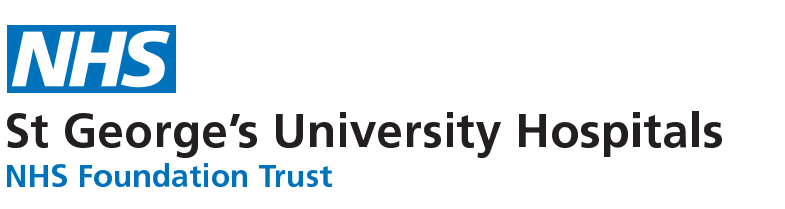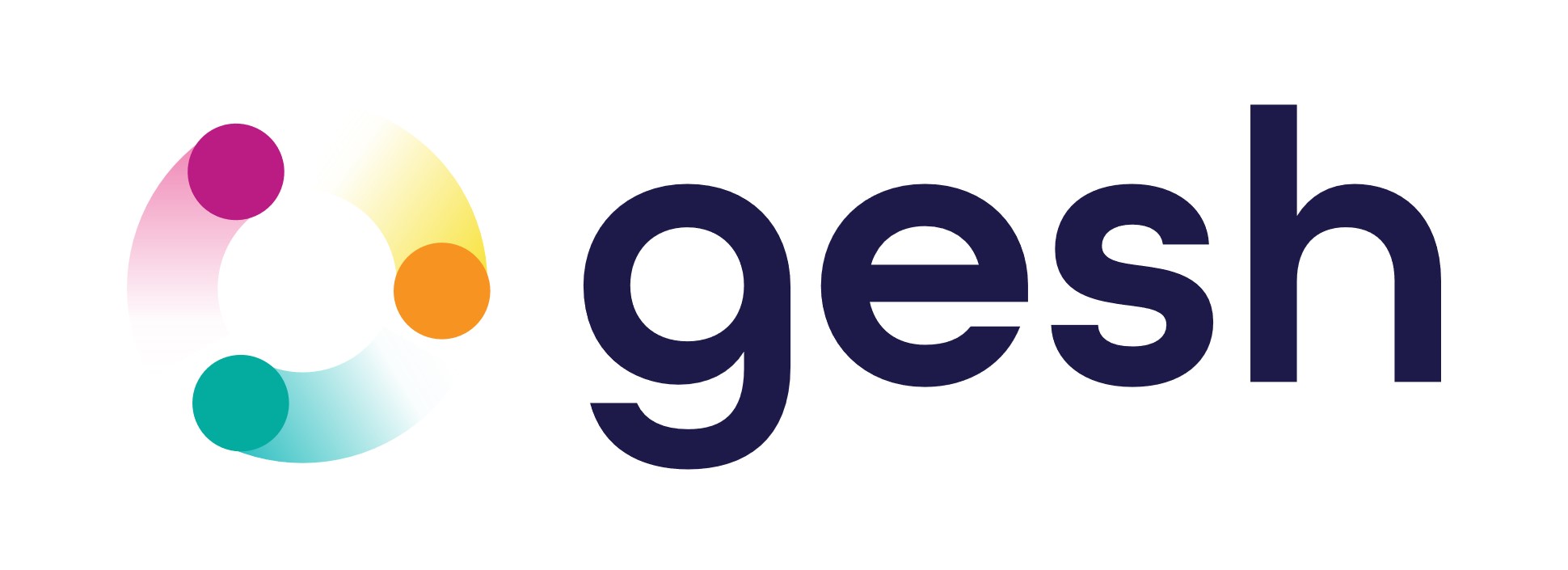Accessibility statement
This accessibility statement applies to www.stgeorges.nhs.uk
We at St George’s University Hospitals NHS Foundation Trust are committed to ensuring our website is accessible to all individuals, regardless of their abilities or disabilities. We strive to maintain compliance with the Web Content Accessibility Guidelines (WCAG) 2.1 at Level AA. This accessibility statement outlines the measures we have taken to improve accessibility on our website and areas where we have identified disproportionate burdens. We aim to make continuous improvements to ensure our website remains accessible to everyone and that as many people as possible can use this website. For example, that means you should be able to:
- Change the appearance of this site, including font size and colours
- Use a “plain layout”
- Translate the page into over 50 languages using Google Translate. Note: Google Translate is a free service to help non-English speakers to understand the basic site information. However, we cannot guarantee that translations are 100% accurate. For this reason, we do not recommend that patients rely on translated text to make medical decisions.
- Access only using a keyboard, including skipping from link to link using the TAB. The current link will be highlighted in yellow. To move backwards, hold down SHIFT and press the TAB key.
How accessible is this website?
We know some parts of this website are not fully accessible. This includes:
- some images may lack appropriate alternative text (alt-text) descriptions
- older PDF documents are not fully accessible to screen reader software
- live video streams do not have captions
- some of our online forms are difficult to navigate using just a keyboard
Feedback and contact information
If you need information on this website in a different format like accessible PDF, large print, easy read, audio recording or braille:
- Email: gesh.comms@stgeorges.nhs.uk
We’ll consider your request and reply in 10 days.
If you cannot view the map on our ‘contact and find us’ page, email us at gesh.comms@stgeorges.nhs.uk for directions.
Reporting accessibility problems with this website
We’re always looking to improve the accessibility of this website. If you find any problems not listed on this page or think we’re not meeting accessibility requirements, contact: gesh.comms@stgeorges.nhs.uk
Enforcement procedure
The Equality and Human Rights Commission (EHRC) is responsible for enforcing the Public Sector Bodies (Websites and Mobile Applications) (No. 2) Accessibility Regulations 2018 (the ‘accessibility regulations’). If you’re not happy with how we respond to your complaint, contact the Equality Advisory and Support Service (EASS).
Contacting us by phone or visiting us in person
We provide a text relay service for people who are deaf, hearing impaired or have a speech impediment.
Our offices have audio induction loops, or if you contact us before your visit, we can arrange a British Sign Language (BSL) interpreter.
To do this, please contact our Switchboard on 020 8672 1255.
Technical information about this website’s accessibility
St George’s University Hospitals NHS Foundation Trust is committed to making its website accessible in accordance with the Public Sector Bodies (Websites and Mobile Applications) (No. 2) Accessibility Regulations 2018.
Compliance status
This website partially complies with the Web Content Accessibility Guidelines version 2.1 AA standard due to the non-compliances and exemptions listed below.
Non-accessible content
The content listed below is non-accessible for the following reasons.
Disproportionate Burden
While we have made substantial progress in enhancing the overall accessibility of our website, we have identified the following areas as currently presenting a disproportionate burden to address:
Alternative Text (Alt-Text):
The St George’s website contains around 11,000 images. Historically, many of these have been uploaded and embedded into pages without text alternatives. Due to the vast and ever-expanding nature of our website’s content, some images do not have a text alternative, so people using a screen reader cannot access the information. This fails WCAG 2.1 success criterion 1.1.1 (non-text content).
As a large healthcare organisation, we publish many images to provide important visual information to our users. Addressing this issue requires extensive human resources and technical expertise to review and update the alt-text for each image.
We understand the importance of alt-text in providing context and descriptions for images, especially for individuals using screen readers or those with visual impairments. While we are committed to gradually improving alt-text across the website, the sheer volume of images makes it an intricate and time-consuming task. We will prioritise adding alt-text to new images and focus on high-traffic pages to mitigate the impact on users.
Inaccessible PDFs:
Our website contains many PDF documents, including forms, brochures, and reports. Some of these PDFs were created before our commitment to web accessibility, and converting them to fully accessible formats is a complex process.
Some pdf documents may lack alternative text (WCAG 2.1 1.1.1 Non-text Content) or have inconsistent metadata tagging that makes it difficult for someone using a screen reader to navigate them (WCAG 2.1 1.3.1 Info & relationships)
Ensuring that all PDFs are accessible requires substantial effort, including manual remediation, training content creators, and updating our publishing workflows. We recognise that this process may cause inconvenience to users who rely on assistive technologies to access information contained within these documents.
As an interim measure, we will prioritise making essential and frequently accessed PDFs accessible. We will provide accessible alternatives or direct support upon request for users encountering barriers with specific PDF documents while working towards comprehensive accessibility across all PDFs.
Inaccessible Word documents:
Our website contains many Word documents, including forms, brochures, and reports. Some of these documents were created before our commitment to web accessibility, and converting them to fully accessible formats is a complex process.
Some Word documents may lack alternative text (WCAG 2.1 1.1.1 Non-text Content) or have inconsistent metadata tagging that makes it difficult for someone using a screen reader to navigate them (WCAG 2.1 1.3.1 Info & relationships)
Ensuring that all Word documents are accessible requires substantial effort, including manual remediation, training content creators, and updating our publishing workflows. We recognise that this process may cause inconvenience to users who rely on assistive technologies to access information contained within these documents.
As an interim measure, we will prioritise making essential and frequently accessed Word documents accessible. We will provide accessible alternatives or direct support upon request for users encountering barriers with specific documents while working towards comprehensive accessibility across all Word documents.
Content that’s not within the scope of the accessibility regulations
PDF and Word documents
Many of our older PDFs and Word documents published prior to 23 September 2018 don’t meet accessibility standards – for example, they may not be structured, so they’re accessible to a screen reader.
For example, we have forms published as Word documents. From March 2024, we plan to replace them with accessible HTML forms. The accessibility regulations do not require us to fix PDFs or documents published before 23 September 2018 if they’re not essential in providing our services.
Live video
We do not plan to add captions to live video streams because live video is exempt from meeting the accessibility regulations.
Contact Us
We are continuously working towards making improvements to enhance the accessibility of our website. If you encounter any barriers, have difficulty accessing specific content, or require assistance in an alternative format, please contact our web accessibility team.
Email: communications@stgeorges.nhs.uk
We value your feedback and will use it to guide our ongoing efforts to improve the website’s accessibility for all users.
What we’re doing to improve accessibility
We plan to build a new, fully WCAG 2.2 AA-accessible website beginning in March 2024. Therefore, in the meantime, it is not cost-effective to upgrade this current site.
Preparation of this accessibility statement
This statement was prepared on 28 September 2020. It was last reviewed on 04 September 2023.
This website was last tested on 16 May 2023. The test was carried out by The Dextrous Web Ltd, trading as dxw.
Automated testing
Automated checks were performed using AXE and WAVE browser extensions.
Manual testing
Manual accessibility tests were conducted using a range of adaptive technologies (hardware and software designed to facilitate the use of computers by people with disabilities). These may include:
- Voiceover for Mac and iOS, TalkBack for Android, NVDA: screen readers and applications used by those who are blind.
- Keyboard Only: some users with mobility impairments have difficulty making precise movements required by pointing devices such as a mouse; therefore, a keyboard is used as the exclusive input device.
Alongside these tests, the front-end web developer with technical knowledge of WCAG (Web Content Accessibility Guidelines), quality assessed the code in each of the pages listed for its compliance with these guidelines.
Conclusion
At St George’s NHS Trust, we are committed to providing a user-friendly experience for all individuals, including those with disabilities. While we acknowledge that certain elements on our website present a disproportionate burden, we remain dedicated to making our website as accessible as possible. Through continuous efforts, user feedback, and collaboration with accessibility experts, we aim to achieve a website that conforms to the WCAG 2.1 Level AA guidelines and ensures an inclusive browsing experience for everyone.